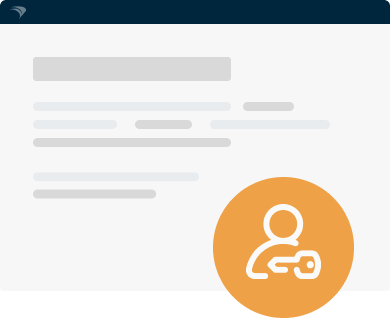Chromebooks are among the most popular solutions for 1:1 technology programs in K-12 schools. Their affordability and security features account for their high demand.
However, using technology in the classroom is not as simple as handing a laptop to a child and calling it a day. Someone has to manage all the school’s devices. Yet, as every K-12 employee knows, budgets are limited, and there are never enough people to do the job.
How can schools effectively manage their Chromebook fleets and ensure student safety and focus without breaking the bank? Let’s explore Chromebook device management.
What is Chromebook device management?
Chromebook device management refers to keeping an inventory, tracking the geolocation, and monitoring the usage and status of all the ChromeOS devices in your organization.
Why should you invest in ChromeOS management?
Trusting children with devices such as laptops or tablets can be a gamble. Loss, damage, inappropriate use, or unusual logins are some of the risks schools face.
What’s more, despite Chromebooks being products with built-in security measures — such as the sandboxing feature for safer browsing — administrators should not think these solutions will exempt them from facing cybersecurity problems. Chromebooks are still not immune to threats like phishing, questionable websites, or online scammers.
According to CoSN, cybersecurity is the number one concern for EdTech leaders. However, despite technology being an integral part of K-12 education in the US, most school districts still lack the funds to afford full-time IT or cybersecurity employees.
Device management is often relegated as a side task to someone whose responsibilities go beyond sole IT administration.
But schools’ top priorities include keeping students safe from exposure to online dangers and, most importantly, focusing on their learning materials. So, to achieve these goals, schools need to invest in a tool that allows them to monitor their devices and act upon any threats.

Benefits of ChromeOS device management for K-12 schools
Investing in a management solution for your ChromeOS devices can allow schools to:
- Lessen the load for part- or full-time IT administrators who work alone.
- Ensure cybersecurity measures that will protect student safety.
- Keep an overview of all owned devices.
- Take necessary measures when a device is stolen or lost.
Here are six device management benefits for educational institutions.
Keep students focused and on track
Students are provided with Chromebooks to enrich their learning experience, not to freely browse the web during classes or download games to play when teachers aren’t watching.
You can set up pre-approved software so students can only download specific educational resources. A management solution that complements the Google Admin Console, should provide you with additional features and support to enhance the overall management and security of student Chromebooks.
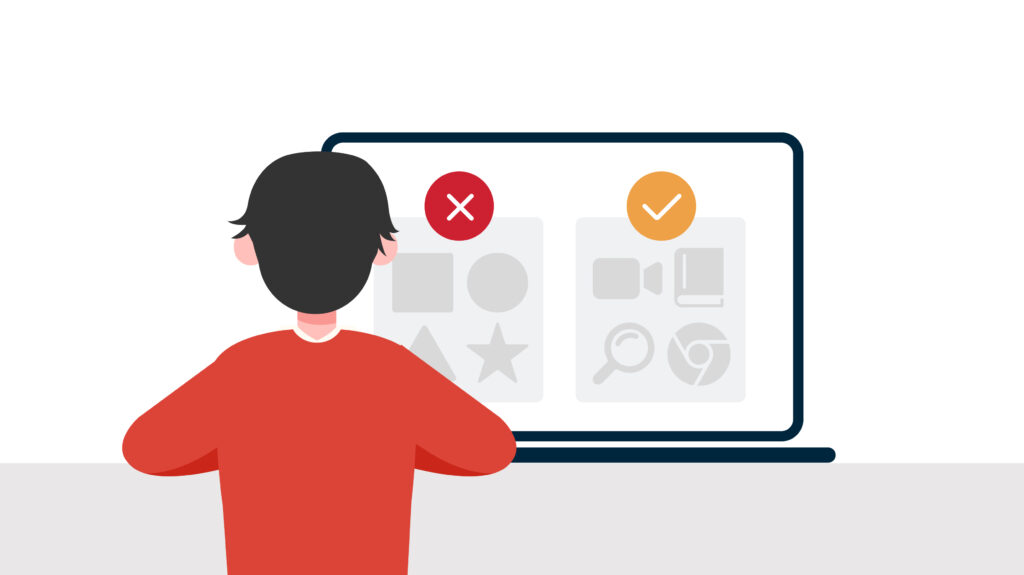
Stay on top of your devices and their geolocation
By managing your ChromeOS devices and keeping a unified inventory, you can get a clear picture of the ownership of your hardware and the usage of your software.
Having a managed inventory in place reduces the time it would take you to manually record each piece of hardware into Sheets and continuously remember to update all relevant information.
With an inventory, you can also track the exact location of all your computers in near real-time. Having this overview in a single dashboard allows you to detect unusual activity.
In case of loss or theft, you can either locate the missing device, wipe any sensitive data, or disable it remotely. This reduces the risk of data breaches or misuse.
Manage and secure thousands of devices in a single interface
Using a single software to manage all your Chromebooks provides a unified interface from which you can ensure the same security measures to all devices. You can protect your entire fleet from cyberattacks by implementing and monitoring automatic security patches.
Access to unified reporting also allows you to identify potential risks as you get an overview of your entire technical environment, including an inventory of what is installed.
Overcome EdTech budget constraints
According to a survey by CoSN, the number one hurdle IT professionals face in the education sector is budget constraints and lack of resources. The use of technology in schools rose with the pandemic, but the funding they get doesn’t match the needs of these educational institutions.
Even though management software is an investment, it allows IT admins to overcome budget constraints by not having to expand their teams. With the right tool, a single person can manage thousands of devices at once.
Remove silos
Implementing device management software means you can manage all your Chrome devices and any other OS devices in the school — Windows desktops and iPads, among others. This way, you can get an overview of ALL the technology used in your institution in a single interface. By simplifying down to a single software, you remove friction and information silos.
Design sustainable digital ecosystems
Designing a sustainable digital ecosystem means creating a hassle-free environment where you can remotely provision and deploy computers, quickly onboard new users, and troubleshoot remotely when a laptop is having an issue without interrupting the classroom.
It’s all about streamlining your processes to keep your Chromebook fleet afloat. And doing all this from a single interface is just the cherry on top of the cake.
Chromebook management best practices
Chromebooks are not like other computers. One of their primary target users is schools, which means they have been designed with education in mind. Considering that the goal is for students to learn and not be distracted, there are certain security measures that Chromebooks offer that you should implement.
Here are four best practices for Chromebook management:
- Disable guest mode and implement sign-in restrictions. You prevent students from logging in as guests with their private information. As guests, all the security patches, content, and software limitations you have set can be bypassed.
- Enforce restrictions on app installations. We have said it before, but we’ll say it again. Students are here to learn, not to play or do as they please. Enforce limitations on the kind of apps that students can access and only allow pre-approved educational software.
- Enable web filtering and disable incognito mode. Incognito mode can allow students to bypass the restrictions you have already set up, so it’s best to disable it altogether. For the web, you can block specific URLs and extensions and enable safe browsing to ensure students only visit appropriate sites.
- Implement YouTube-restricted mode. Teachers use video as a complimentary resource in their lessons, so you want students to be able to access YouTube. But you don’t want them to freely surf through the page and watch whatever they want during the class. So, restrict access to the channels and videos they can watch.
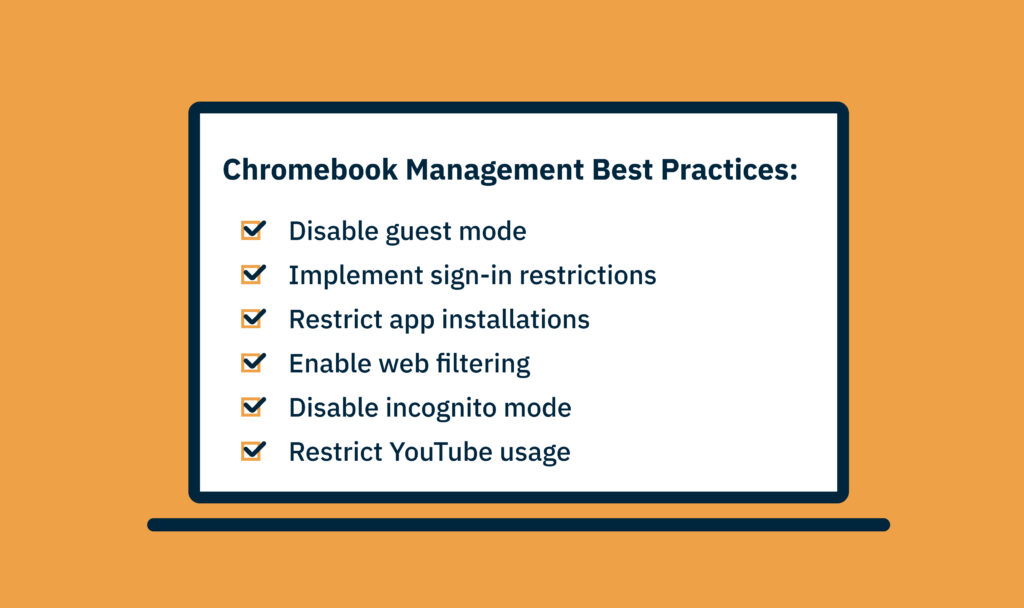
4 key features your Chromebook management software must have
We’ve discussed all the benefits of managing your Chromebooks, so let’s summarize the key features you should look for when evaluating device management software.
Hardware and software inventory
When your Chromebook fleet has reached three or four digits, it’s time to move away from Sheets or manual labor — especially if you’re the only one doing the job. Find software that grants you a complete overview of your hardware and installed software.
Customized reporting
You want to choose software that allows you to generate custom reports on your app and software installations and device status. The goal is to get a holistic overview of all your data and use the insights to optimize your processes and prevent potential security threats.
Remote data wipe
A data breach is no joke. It could jeopardize sensitive information, cost the school thousands of dollars, and even lead to identity theft. When a Chromebook is reported missing or unusual activity is detected in the dashboard, it must be disabled, and sensitive data must be wiped.
Remote desktop support
IT visits to the classroom should be a thing of the past. They’re disruptive, cost the teachers time, and break the class’s flow and concentration. You need management software that enables you to remotely troubleshoot damaged devices without affecting the entire classroom.
Should you only manage your Chromebooks with Google Admin Console?
You can directly manage Chromebooks in your Google Admin Console. You can enforce security policies, automatically install apps, control device access, restrict web content, manage updates, and more.
However, there are a few drawbacks to only using the Google Admin Console as your device management solution:
- You can only access limited hardware inventory information — including serial number, import date, type, asset tag, and assigned/unassigned status.
- The out-of-the-box reporting capabilities are minimal — including the number of Chrome devices, release channels, device boot modes, and device count by version. This reporting lacks customizability and insight into software usage and security threats, among other things.
- There’s no near real-time device tracking available. You must set up a third-party provider to enable this feature.
- You can only manage Chrome devices. If you have other types of devices in your school, you have to use a separate solution to manage those, creating silos and more costs.
Moreover, not everyone in your organization needs access to the Google Admin Console (GAC). Many IT technicians primarily move devices between OUs and perform device wipes, tasks that don’t require full access to the GAC.
Granting extensive access can expose your organization to risks like phishing attempts and cyberattacks. With FileWave, your technicians can manage ChromeOS devices efficiently without needing GAC access, providing a secure and streamlined solution that complements your existing setup.
Managing your ChromeOS ecosystem with FileWave
Choosing how to manage your Chromebooks can be a daunting task. Should you do it manually on a spreadsheet? Should you only use the Google Admin Console? Or should you consider an external provider too?
Your choice will depend on your needs, budget, and headcount resources, but you must choose to manage your devices. Remember that the safety and focus of your students are the top priority here.
If an external provider is what you’re leaning toward, FileWave grants you the following:
- Affordable pricing
- Geolocation alerts
- Detailed inventory
- In-depth custom reports
- A single source of truth for ALL your devices — not just Chromebooks
- Remote troubleshooting and data wiping
- The ability to manage thousands of devices as a single person
- And much more