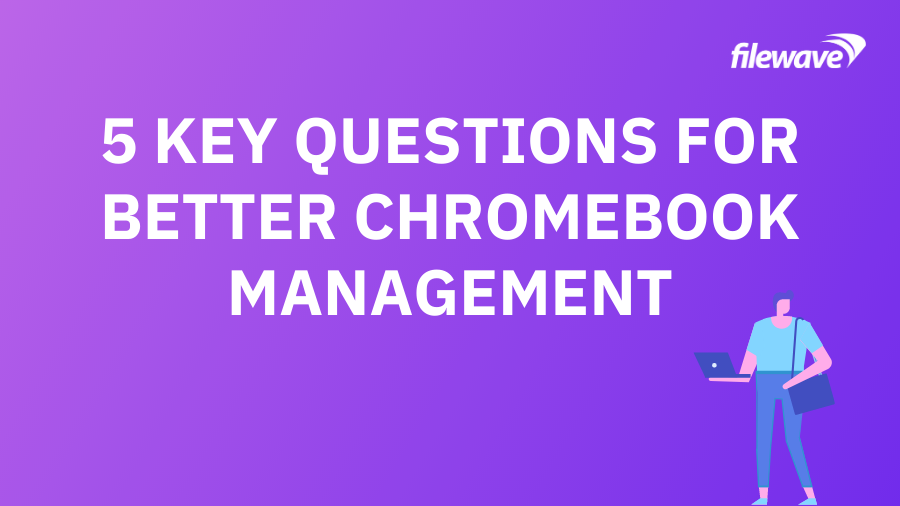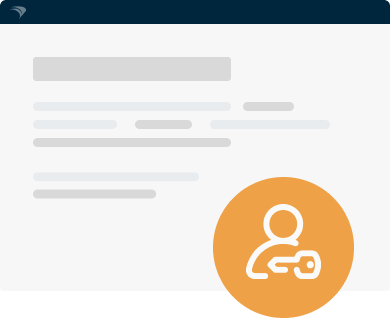Google’s Chromebook gives students a new way to learn. But it also creates the potential for new IT challenges. What do you need to know to make these devices work?
Google’s Chromebook has quickly become a ubiquitous fixture for many classrooms.. For a growing number of students and teachers, this unique device has become the primary way to interact with information.
Today, learners get to experience virtual field trips, adaptive learning programs, online learning stations, and more – enhancing the value of the average classroom. In fact, the Chromebook is likely one of the main innovations that has made edtech so impactful around the world.
Thanks to affordable prices and widespread access, these mobile devices currently deliver 1:1 student-to-device ratios to more than 50% of all teachers – a pretty amazing feat when you think about it. But, for the IT teams involved, it feels less heartwarming and far more challenging for several reasons.
For the average institution, an IT staff is small. Picture two or three people trying to manage districts where tens of thousands of Chromebooks reside, and it’s suddenly very easy to understand why that’s the case. Any time there’s an issue, these individuals can struggle to keep up with classroom demands.
But – if you’re one of these lucky folks trying to juggle thousands of Chromebooks at a time – don’t lose faith! Because there are several best practices you can follow to make your device deployments an overwhelming success.
To overcome your most important challenges and manage Chromebooks on a major scale, you need to be able answer five key questions:
Question #1: Do You Have an Acceptable Usage Policy?
If you don’t have an acceptable usage policy in place, you’re asking for trouble. And you lack an official stance to hold anybody accountable should a worst-case scenario arise. As any teacher knows, it can be impossible to pay attention to every single student every single second – and this invites the potential for a virtually limitless amount of mischievous user behavior that IT is responsible for resolving.
Whether you have one in place or not, your acceptable usage policy should be signed by both student and parent, include Chromebook care guidelines, and detail what kind of use is (and isn’t) allowed. It should also explain whether or not the device can be taken home as well as any potential penalties for damages that result from inappropriate usage. Simply put, an acceptable usage policy should be considered the cornerstone of your Chromebook management program.
Question #2: Are You Using Administrator Settings?
Any school that encourages students to use a mobile device in the classroom needs to reflect that modern approach when technology is misused – meaning a “use it or lose it” approach goes out the window. If someone can’t learn without their Chromebook, then you can’t penalize them by taking it away every time they do something wrong.
Unless your teachers have time to create all-new lesson plans every time it happens, of course…
New devices deserve a new management approach. And fortunately, today’s technology means you can manage Chromebook access with much greater precision than ever before thanks to Administrator Settings. The bad news? They only work if you know what you’re doing with them.
Implemented properly, Chromebook Administrator Settings enable edtech teams to create custom user profiles and special restrictions for anyone not following IT’s rules. But they can be built in a way that punishes the student without negatively impacting their learning experiences.
Just think of it like detention for someone’s device. Through these settings, you can help point problem users back to proper expectations and encourage self-discipline instead of over-the-shoulder management. After all, nobody likes micromanagement.
Question #3: Have You Set Up Restricted Profiles?
The device detention scenario mentioned above only works if you’ve properly set up restricted profiles inside of Chromebook’s Administrator Settings. But we’ll spare you a deep dive into all of the technical nitty gritty – that’s not much fun for you to read (or us to write).
While there are a variety of native settings to create your restricted profiles with, what’s most important to keep in mind is that not all of the options provided may be a good fit for your team and/or institution. So, you should work with teachers, administrators, and students alike to create a custom solution that works best for everybody. It’s not a bad thing to be picky here.
The more voices you involve in this step, the better off your profiles and policies are likely to be – and they’re probably ones that your students will end up following as a result, too. Did somebody say less work? The end result is a restricted profile (or set of profiles) that serve as a deterrent for bad behavior instead of a punishment.
Question #4: Is UEM Protecting Your Privacy?
Considering all of the recent data breaches and targeted attacks happening in cybersecurity, the need to protect your Chromebooks has never been greater. And your go-to solution should be Unified Endpoint Management (UEM). But not all solutions are created equal.
So, which one should you purchase? What does an ideal Chromebook UEM software look like? Which features should you prioritize? Here are five things we suggest:
- Device Monitoring – Keeping track of your device inventory is important for the overall health and well-being of your department. You should have a UEM in place that gives detailed feedback regarding each individual Chromebook being managed in your program.
- Advanced Content Filtering – You’re failing your students if you can’t prevent them from accessing explicit content on their Chromebook. And that doesn’t take into account costly legal issues that could result, either. Your UEM should be able to create and implement user policies regarding safe search protocols and website/IP blocking.
- Ease of Use – It’s inevitable; at some point, you’re going to run into a device that needs maintenance or to be transferred to another student. And UEM should make these changes quick, convenient, and seamless to execute. Your UEM solution should feature the ability to remotely disable, re-enable, or de-provision Chromebooks with the click of a button to keep up with everything else taking place across the IT environment.
- Flexible User Experience – Students get the most out of a mobile device when they can use it in the manner they’re most comfortable with. By implementing a UEM that automatically switches management policies between school and home usage, time of day, IP address range, etc., you give your learners an experience they want to engage with and come back to again and again.
Question #5: Are You Taking Advantage of Google Education?
Google’s strength lies in data. So, it’s a given that the organization has an expansive number of edtech resources available for you and your team. One of the most beneficial advantages it offers is known simply as Google for Education. And classrooms full of Chromebooks are ideal candidates that stand to gain the most from this info.
The best part? You don’t have to do anything to make this happen – all IT has to do is make sure your classroom tech experience is optimized for G Suite, because Chromebooks are ready to take advantage right out of the box. A selection of core, education-focused services such as Google Drive, Google Docs, Google Classroom, and Google Slides eagerly await your students’ fingertips.
Google for Education even lets teachers manage a group of users (i.e. their class) by creating, sharing, and grading assignments across mobile devices. And that makes learning, communicating, and understanding new subjects a breeze. For more details, check out Google for Education’s official site.
Managing a massive deployment of Chromebooks is easier said than done for the overworked, understaffed IT teams that have become the norm in today’s education industry. If you could use some help with your devices, schedule an engineer-led demo of our platform now to see how FileWave makes edtech simple.